툴을 어두운 테마로 해놨을 경우 여러개 띄워놓으면 경계가 어디인지 헷갈림 그래서 색상을 변경함 1. setting.json 파일 열기 2. 색상 변경 값 추가 또는 변경 "workbench.colorCustomizations": { // 상단 타이틀바 글자 "titleBar.activeForeground": "#ffffff", "titleBar.inactiveForeground": "#000000", // 상단 타이틀바 배경색 "titleBar.activeBackground": "#9c4b78", "titleBar.inactiveBackground": "#87e1ec", // 하단 상태바 색상 "statusBar.background": "#e6c06e", "statusBar.foreground": "#0..
1. github에 저장소 생성 - 사이트에서 저장소 생성 - public, private 중 선택 2. 로컬에서 폴더 생성 하고 git 생성 - ex) d:\project\test_proj - cd test_proj - git init 3. git pull origin main 해보기 4. main 브랜치로 변경 - git checkout -B main 5. 상태 확인 - git status 6. test_proj 폴더에 .gitignore 파일 생성 7. gitignore 파일 올리기 - git add -A 8. 커밋 - git commit -m "gitignore 파일 추가" 9. git 서버에 푸시 - git push && git status ========================== git..
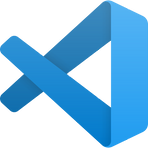 [VS Code] 세로줄 설정 rulers
[VS Code] 세로줄 설정 rulers
기본적으로 vs code의 80 column 위치에 세로줄이 표시됨 줄바꿈 기준인것 같은데, 이걸 100으로 늘리고자 할 경우 아래와 같이 설정하면 됩니다. 위치 : 파일 -> 기본 설정 -> 설정 / 또는 Ctrl + , 검색창에 ruler 검색 Editor:Rulers 항목의 settings.json에서 편집 클릭before : "editor.rulers": [80]after : "editor.rulers": [100] 화면을 확인하면 세로 라인이 변경된걸 확인할 수 있음
나 혼자 개발해도 branch가 필요한 경우가 있지만 그냥 origin/master만 가지고 사용할 경우 복잡하게 사용할 일이 없음 요로케가 나의 한set ==================== git pull git status git add -A (전체가 아닌 파일명으로도 가능함 git add test.txt) git status git commit -m "블라블라" git push (또는 git push origin master) ==================== 줄여서도 가능함 ==================== git pull && git status git add -A && git status git commit -m '하하' && git push ==================== ※ ..
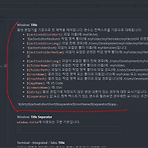 [VS Code] 상단바(타이틀바) 표시 내용 수정
[VS Code] 상단바(타이틀바) 표시 내용 수정
프로젝트 명이 제일 앞에 오는게 편해서 순서를 변경해 봄 결론 먼저 before : ${dirty}${activeEditorShort}${separator}${rootName}${separator}${appName} after : ${dirty}${rootName}${separator}${activeEditorShort} 1. [파일] -> [기본설정] -> [설정] 2. 상단에 있는 "설정 검색" 부분에 title 검색 3. 검색해서 나오면 ${dirty}${activeEditorShort}${separator}${rootName}${separator}${appName} 이 부분을 수정하면 포커스 아웃하면 자동으로 동기화 처리 됨 4. separator 표시방법도 변경 가능함 5. - 보다는 / 가 보..
 [VS Code] Android Studio의 Shift x 2 두번 기능 적용하기
[VS Code] Android Studio의 Shift x 2 두번 기능 적용하기
안드로이드 스튜디오에서 정말 자주 사용하는 기능 중 하나인데 VS Code에는 설정이 되어 있지 않아서, 단축키에 설정하는 법을 기록해둠 툴자체적으로는 적용이 안됨 단축키 설정 json 파일을 열어서 편집해야 함 위치 : %appdata%\Code\User 파일명 : keybindings.json 위의 파일을 열어서 제일 아래 추가를 한다 { "key": "shift shift", "command": "workbench.action.quickOpen" } 참고 링크 Visual Studio Code February 2021 Visual Studio Code February 2021 Learn what is new in the Visual Studio Code February 2021 Release (1...
- Total
- Today
- Yesterday
- 중곡동
- tip
- portrait
- 스마트포토
- GIT
- nodejs
- 단축키
- 맥
- EC2
- Android
- CentOS
- 안드로이드 스튜디오
- vs code
- vscode
- windows
- 몽고DB
- AWS
- flutter
- mariadb
- 독산시대
- flutter_launcher_icons
- IOS
- MAC
- 명령어
- 윈도우
- RDS
- NPM
- Qt Creator
- electron
- prebuilt
| 일 | 월 | 화 | 수 | 목 | 금 | 토 |
|---|---|---|---|---|---|---|
| 1 | 2 | 3 | 4 | |||
| 5 | 6 | 7 | 8 | 9 | 10 | 11 |
| 12 | 13 | 14 | 15 | 16 | 17 | 18 |
| 19 | 20 | 21 | 22 | 23 | 24 | 25 |
| 26 | 27 | 28 | 29 | 30 | 31 |


